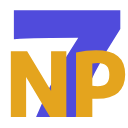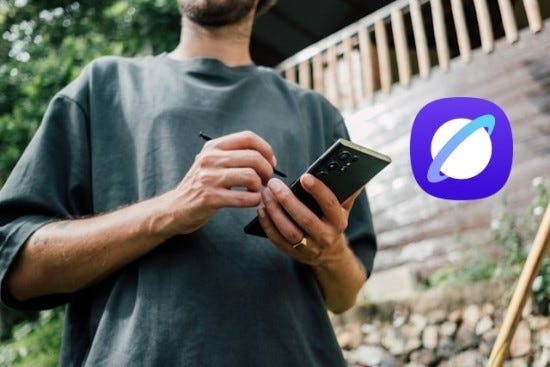Samsung Internet has steadily expanded beyond Samsung devices, and today it’s available across the Android ecosystem, giving more people the opportunity to explore its capabilities.
Whether you’re using a Samsung phone or just want a better browsing experience on Android, here are some cool features of Samsung Internet that you probably might not know about — but definitely should.
Customize the menu
Samsung Internet lets you customize the browser menu giving more control over how the menu is laid out, to match your preferences and keep your most-used features within easy reach. Navigate to Settings → Layout and menus → Customize menus
Customizing the menu ensures frequently used tools are always at your fingertips, making browsing more convenient.
Play YouTube videos in the background
Another neat feature, Samsung Internet supports background playback for videos, you can listen to podcasts or play music with the screen off. Navigate to Samsung Internet’s Settings → Useful features → Enable Background play
Just open a video, switch apps or lock the phone — and the audio keeps playing (unless blocked by the site itself).
In-Built video assistant
Watching videos in the browser? Samsung Internet includes a Video Assistant with some of the controls like Picture-in-picture mode, full-screen toggle etc.
Secret Mode with Biometric Lock
A private browsing mode is a staple in most browsers, allowing you to browse without saving history or form data. Samsung Internet’s Secret mode builds on this idea, offering a few extra layers of control.
Biometric protection — Unlock Secret mode using your fingerprint or face
Whether you’re shopping for a gift, or just want extra privacy, Secret mode gives you peace of mind with a private space right in your pocket.
Reader mode
Tired of cluttered websites with popups and ads breaking your flow? Samsung Internet’s Reader mode clears away the noise so you can focus on what matters — the content. Additionally, you could also increase the font-size for a better reading experience, just like a kindle!
This mode is perfect for reading articles, blogs, or long-form content on the go — without distractions.
AI-powered smart browsing tools
Samsung Internet offers some great tools to make your browsing smarter and more helpful.
- Summarise: Get quick summaries of long articles to save time
- Read highlights aloud: Lets the browser read content for you
- Translate: Instantly translate webpages into your preferred language
These tools are designed to make information more accessible — whether you are trying to read on the go or just scanning through an article.
Final thoughts
Samsung Internet is one of the most capable and user-friendly browsers on mobile today. It packs thoughtful features that genuinely improve how you use the web — often in ways you never knew you needed.
So if you haven’t explored these features, now is a great time to give them a closer look. You might have just found your new favourite mobile browser!