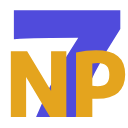If your organization is still using SharePoint Server 2013, 2016, or even 2019, now is the time to act. Microsoft has officially ended support for SharePoint 2013 as of April 11, 2023, and support for SharePoint 2016 and 2019 will end on July 14, 2026. That means no more security updates, no new features, and no official help from Microsoft if something breaks.
Meanwhile, many of your peers have already made the leap to the cloud. Over 400,000 organizations use SharePoint globally (including about 80% of Fortune 500 companies), and a majority of deployments are now on SharePoint Online as part of Microsoft 365.
Let’s talk about why moving to SharePoint Online makes sense, what could go wrong if you don’t, and how to plan for a successful migration (especially if you have custom solutions or complex setups).
Why move to SharePoint Online?
Moving to SharePoint Online brings a ton of benefits for your business. Here’s what you get by switching to the Microsoft 365 cloud version of SharePoint:
1. Automatic updates
Now you don’t need to spend weekends on patching servers or performing tedious upgrades. SharePoint Online is continuously updated by Microsoft, so you always have the latest features and security patches without any effort.
2. Built-in security and compliance
MS 365 provides enterprise-grade security out of the box, including encryption at rest and in transit, robust access controls, and compliance certifications to meet industry regulations.
In SharePoint Online, Microsoft handles the critical security updates for you. You also get advanced compliance tools like eDiscovery, retention policies, and audit logs that would be costly to implement on premises.
3. Access from anywhere
Because SharePoint Online is cloud-based, your teams can work from anywhere, on any device, with just an internet connection. Whether employees are in the office, at home, or on the road, they can easily access documents and intranet sites through a web browser or mobile app. This anywhere and anytime access is ideal for remote and hybrid work, ensuring people stay productive and connected wherever they are.
3. Power platform integration
SharePoint Online plays nicely with Microsoft’s Power Platform, which means you can automate tasks and build custom apps more easily. For example, a business user could create a workflow in Power Automate to route a document for approval or build a simple form in Power Apps to replace an old InfoPath form, without writing code. Your SharePoint data can also feed directly into Power BI for rich dashboards and reports. These integrations let you streamline processes and get more value out of your data.
4. Microsoft Teams integration
SharePoint Online and Microsoft Teams are a dynamic duo for collaboration. Every Teams channel has a SharePoint site behind it for file storage, so when you migrate online, you open seamless collaboration via Teams. Users will be able to share and co-author Word, Excel, or PowerPoint files in real time right within Teams, with the Files tab pointing to SharePoint in the background. You can even surface SharePoint pages or lists as tabs in Teams.
The end result is a connected digital workplace that matches how modern teams actually work, with chat, meetings, and documents all woven together.
What happens if you don’t migrate?
If your organization continues using SharePoint server, you’ll face some risks.
1. Security vulnerabilities
Without regular Microsoft security and compliance updates, older SharePoint servers become increasingly vulnerable to exploits and malware. Any new security flaw discovered after support ends will not be fixed on SharePoint 2013/2016/2019. This leaves your content at risk.
After Microsoft stopped supporting SharePoint 2013, businesses using it became more likely to face security problems. Without updates, it’s risky to keep running because new issues can’t be fixed.
2. Higher IT costs
Maintaining aging on-premises infrastructure can get expensive. You have to spend more on keeping old servers alive, powering and cooling them, and possibly paying for support from third-party vendors if something breaks. It’s like keeping an old car on the road – the maintenance costs only go up.
3. Compatibility issues
Modern tools and file formats may not play nicely with your legacy SharePoint. For example, the latest Office documents or integrations with other cloud services might not be fully supported on older SharePoint versions. You might encounter weird file errors or be unable to use newer Office 365 features.
4. Slower collaboration
In today’s world of remote and hybrid work, an on-prem SharePoint can slow your teams down. Legacy SharePoint was often tied to VPN access or clunky mobile experiences. Employees working from home or different offices might struggle with latency or simply not be able to easily access what they need. Collaboration suffers when people can’t get to the intranet or shared files on the go.
5. No new features
Perhaps the biggest long-term cost of not migrating is missed opportunity. Microsoft is continually rolling out new features and improvements in Microsoft 365 – from the Power Platform to Microsoft Viva modules to AI-powered search and the upcoming Copilot AI assistants. None of these innovations will ever come to SharePoint Server 2016 or 2019. You’ll be stuck with 2010-era functionality while competitors (or forward-thinking teams in your own company) take advantage of modern tech.
For instance, Microsoft has announced the retirement of legacy tools like SharePoint 2013 workflows and InfoPath Forms by 2026, replacing them with cloud-first solutions. Staying on the old platform means you won’t be able to use those new solutions and could even lose critical functionality when old services shut down.
What to consider before you migrate to SharePoint Online
A migration to SharePoint Online isn’t just about moving files from one place to another. It’s an opportunity to clean up, modernize, and redesign how your teams actually use SharePoint. Taking the time to plan before you start will save headaches later.
1. Inventory your content
Start by figuring out what you have. Which documents and sites are still used daily, and which ones are outdated or duplicates? This is the perfect chance to archive old projects, delete clutter, and make sure only useful content is moved. A lighter, cleaner SharePoint means faster migration and a better experience for users afterward.
2. Understand custom solutions
If you’ve built custom web parts, workflows, or integrations (especially with InfoPath, Designer workflows, or third-party add-ons), you’ll need to evaluate:
- Can they be rebuilt using Power Apps or Power Automate?
- Do they need to be rewritten using SPFx (SharePoint Framework)?
- Are they still necessary?
3. Plan for Permissions
Permissions in old SharePoint systems can get messy over time. Some folders, libraries, or even single files may have special access rules. Before moving to SharePoint Online, it’s important to check who has access to what. Then, match those settings to Microsoft 365’s simpler and more sharing-friendly model. Cleaning this up will make things clearer for everyone and reduce security risks.
4. Rethink your information architecture
Ten years ago, SharePoint sites were often built to mirror an org chart. That structure might not make sense anymore. Use the migration to restructure libraries, metadata, and navigation so they fit how your people work today. Modern SharePoint supports hub sites, metadata tagging, and better search, so you can organize content in a way that’s easier to find and use.
What to consider after migration
Once you’re on SharePoint Online, the work is not over, but the payoff begins.
- Train your users: Help people understand the new environment, especially if they’re used to older SharePoint versions. Focus on Teams, document collaboration, and sharing.
- Modernize your workflows: Replace legacy workflows with Power Automate flows and rebuild professional apps with Power Apps, no coding required.
- Monitor and optimize: Use Microsoft 365’s built-in reporting tools and audit logs to monitor usage, security, and adoption.
Custom solutions? No problem
One concern many organizations have is: “We’ve heavily customized our SharePoint – will all that custom functionality be lost in the cloud?” The answer is that you can bring your custom solutions along, but you’ll likely rebuild them using modern approaches.
The good news is that SharePoint Online gives you the flexibility to build powerful solutions, just without the old server-side code model.
Here are a few ways to handle common customizations in SharePoint Online:
- SPFx (SharePoint framework) for client-side customizations
- Power platform for forms and automation
- Azure gunctions or APIs for backend logic
Modern SharePoint gives you the flexibility to build powerful solutions without the limitations of server-side code.
Ready to move?
Migrating to SharePoint Online is a big project, but you don’t have to figure it all out alone. Over the years, we’ve helped businesses of all sizes and make this transition successfully. Whether you’re planning a phased migration (site by site or department by department) or a full cutover, having experts by your side can save your time and help you avoid mistakes.
At Xavor, we specialize in SharePoint and Microsoft 365 migrations and can guide you every step of the way. We’ll work with you to:
- Assess their current SharePoint environment
- Migrate content with minimal downtime
- Rebuild legacy apps using the Power Platform
- Train users and optimize adoption
If you need full migration assistance or just expert advice on strategy, our team is here to help you succeed. We’ve been working with Microsoft technologies for decades and bring that experience to ensure your SharePoint Online journey is smooth and future-proof.
Let’s talk
The clock is ticking toward the end of support in 2026. Start planning now to avoid disruption later.
Need a free migration assessment or want to talk strategy?
Contact us today at [email protected]—we’re happy to help.